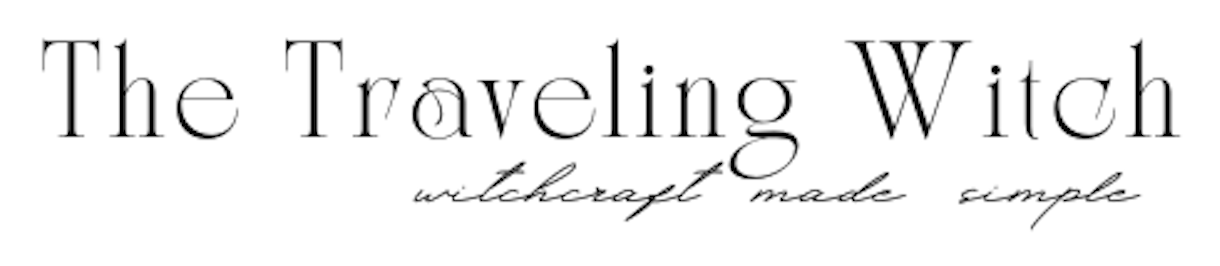How To Whitelist Avery Hart
With unsolicited and unwanted email becoming a larger problem, email services have made their spam filters more stringent. Unfortunately, these tougher guidelines for filtering can cause my emails to be mistaken as spam. To make sure you continue receiving all of the awesome spiritual learning tools from Avery Hart, we suggest that you follow the instructions below and add us to your whitelist.
Here are whitelisting instructions for some of the major email service providers. The minimum we suggest you do is to add the ‘from’ email address (hello@averyhart.co) into your email system’s address book.
Please insert the From address you are whitelisting for hello@averyhart.co using the instructions below:
AOL
Add the “From address” you want to receive mailings from to your AOL address book:
-
Click the “Mail Options” menu and select “Address Book”.
-
Inside the “Address Book” window, click the “Add” button.
-
Inside the “Address Card for New Contact” window cut and paste username@domain.com into the “Other E-Mail” field.
-
Make our From address the “Primary E-Mail” address by checking the associated check box to the right of it.
-
Click the “Save” button.
If the mailing is in your SPAM Folder, you can open the email and click the “This Is Not Spam” button.
Gmail
Add the From address you want to receive mailings from to your Gmail Contacts List:
-
Click “Contacts” along the left side of any Gmail page.
-
Click “Create Contact”.
-
Copy and paste username@domain.com into the primary email address dialog box.
-
Click “Save”.
If the mailing is in your SPAM folder, check the box next to the mailing and click the “Not Spam” button along the top.
Hotmail
Add the From address you want to receive mailings from to your Hotmail Safe List:
-
Open your mailbox and click “Options” (upper right hand corner).
-
Click the “Junk E-Mail Protection” link.
-
Select the “Safe List” link.
-
Copy and paste username@domain.com into the dialog box titled “Type an address or domain”.
-
Click the “Add” button next to the dialog box.
If the mailing is in your “Junk E-Mail Folder”, open the email and click the “Not Junk” button.
You should also check that the mailing’s email address is not in your Blocked Senders list. You can find your Blocked Senders list by following the directions above and going to “Blocked Senders List” instead of “Safe List”. If you see the mailing’s from address on this list, select it and click the Remove button.
Mozilla Thunderbird
Put the contact in your address book.
-
Tools > Account Settings > Junk Settings for the pop mail account.
-
Select: enable adaptive junk mail controls for this account
Under “do not automatically mark mail as junk if the sender is in :”
-
Select the address book
-
ldIMAP select ‘Other’ and Junk / spam folder on imap mail account.
-
Click on OK to save changes.
Netscape Mail
Set up a filter to redirect the mailing you want to receive into your inbox:
-
From the Edit drop down menu, select “Message Filters”.
-
Click “New”, and give the new filter a name (e.g. “Whitelist”).
-
Change the drop down on the left to “sender” and the one in the middle to “is”.
-
Copy and paste username@domain.com into the box on the right.
-
Make the bottom two drop downs “Move to folder” and “Inbox”.
-
Click “OK”.
-
Make sure that your new filter is located at the top of the Message Filter list so it is run before any spam filter.
Outlook
To add an address or domain to Safe Senders in Outlook:
-
Select Actions | Junk E-mail | Junk E-mail Options… from the menu in Outlook.
-
Go to the Safe Senders tab.
-
Click Add….
-
Type the email address or domain name you want to whitelist.
-
To add a single address, type “heinz@example.com”, for example.
-
To add a complete domain, type “example.com”, for example.
-
To make sure sub-domains are not automatically whitelisted when you add a domain, include the ‘@’ sign: “@example.com”, for example. In this case, mail from “heinz@heinz.example.com” will not be whitelisted.
-
-
Click OK.
-
Click OK again.
If you already have a message from the sender you want to add to the Safe Senderslist in your Outlook Inbox (or the Junk E-mail folder, of course), the procedure is even easier:
-
Open a message from the sender (or a sender at the domain) you want to add to Safe Senders.
-
Select Actions | Junk E-mail and then Add Sender to Safe Senders List or Add Sender’s Domain (@example.com) to Safe Senders List.
Yahoo
Set up a filter to redirect the mailing you want to receive in your inbox:
-
Open your mailbox and click on “Mail Options” (upper right hand corner).
-
Select “Filters” under the Management column.
-
Click the “Add” button on the Filters page.
-
In the “From header:” row, make the drop down “contains” and put the mailer’s from address username@domain.com in the box.
-
At the bottom of the page Click the “Choose Folder” pull down menu and select “Inbox”.
-
Click the “Add Filter” button.
If the mailing is in your Yahoo Bulk Folder open the email and click the “Not Spam” button. You should also check that the mailing’s email address is not in your “Blocked Addresses” list. You can find your “Blocked Addresses” list by clicking “Mail Options” and then clicking the “Blocked Addresses” link under the Spam column. If you see the mailing’s from address on this list, select it and click the “Remove Block” button.
Others
The most common way to whitelist an address is to add it to your address book, white list, or safe list. There is no universal way to whitelist an address, so if this is not an option, you will have to consult the help section associated with your email application. They should have instructions on how to whitelist an address there.